If you forget your
password on a Windows PC or maybe locked your account and you cannot access computer its really typical processes, you can use this moderately straightforward routine.
We have two method solve this problem.- Microsoft Windows utilman.exe menthod
- and Third party (my recommendation always Hiren boot cd https://www.hirensbootcd.org/download/
Method 1
Boot from the Windows 10 DVD. Make sure that your PC setup is configured to boot from a DVD and that UEFI and Secure Boot are disabled.
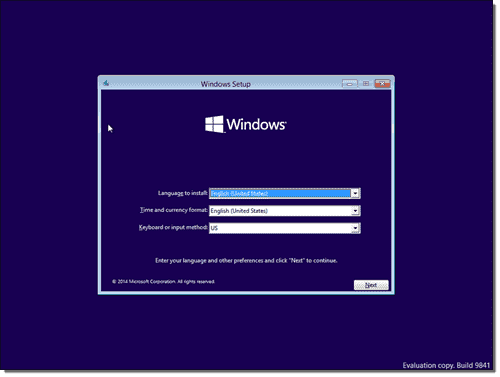
Press SHIFT + F10 to open a command prompt.

find Operating system installed location Drive.
My Drive name here D Drive.
- Type ren d:\windows\system32\utilman.exe utilman.exe.bak and press the ENTER key
- copy d:\windows\system32\cmd.exe d:\windows\system32\utilman.exe
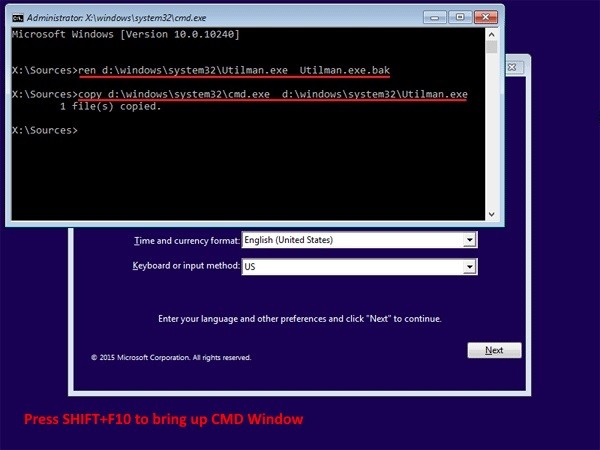
Exit the Windows setup (just power down)
Boot normally to your hard drive.
At the Login Screen click the EASE OF ACCESS icon (beside the Power icon in the bottom right corner of the screen).Because of step reset-windows-10-password-create-admin4, this will launch a CMD windows
Just type compmgmt.msc
Select Local user and Groups
Now u can change or Create New Users.




No comments:
Post a Comment